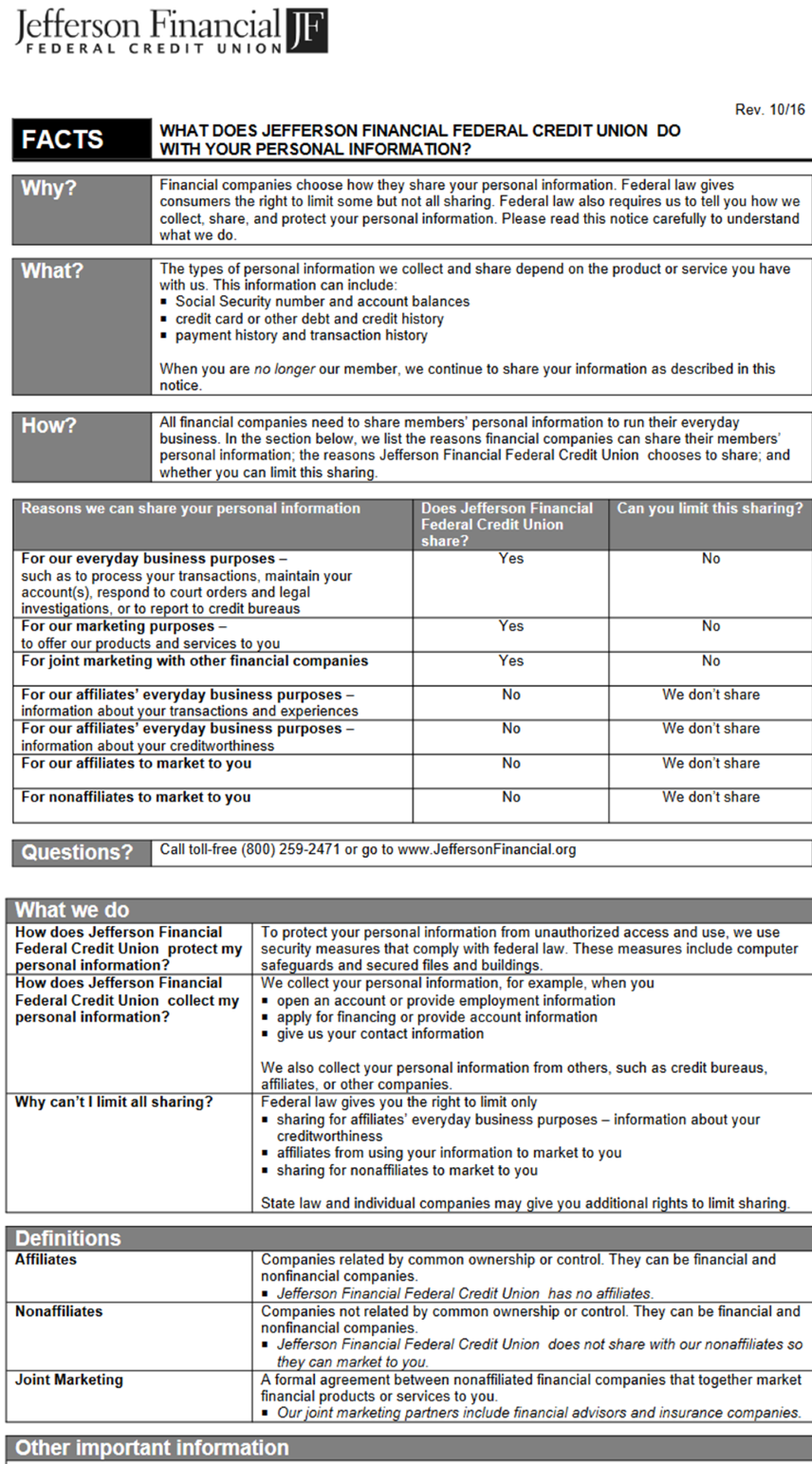Online and Mobile Banking
Why stand in line...
Jefferson Financial is committed to offering convenient services to avoid unnecessary trips to a Credit Union office! Why wait in line on a payday for what you can do from the comfort of your own home or office-on your own time?
Learn more about accessing your account today!
Important Zelle Notification:
In October of 2024, Zelle announced that it would be removing the ability for users to send or receive money using the Zelle app - effective April 1, 2025.
"If you use the standalone Zelle app, you should have received messaging about this change through various emails and in-app notifications. To continue using Zelle, all standalone users must enroll thought one of more than 2,200 banks and credit unions that offer Zelle through their mobile app."
Jefferson Financial FCU does not offer the Zelle service in our Mobile App. Due to the upcoming merger with Keesler Federal Credit Union, the Zelle service will not be available to Jefferson Financial members until April 2026. Once the merger is complete, the Zelle service will be available in the Keesler Federal app.